




ElecRoc at a Glance
ElecRoc is a fully integrated JDF/PDF pre-press workflow with new system structure to achieve more stability and higher processing efficiency. It has many new modules and functions, a more user friendly interface, and it is easier to operate. Job processing is more secure and file management is easier and more convenient.
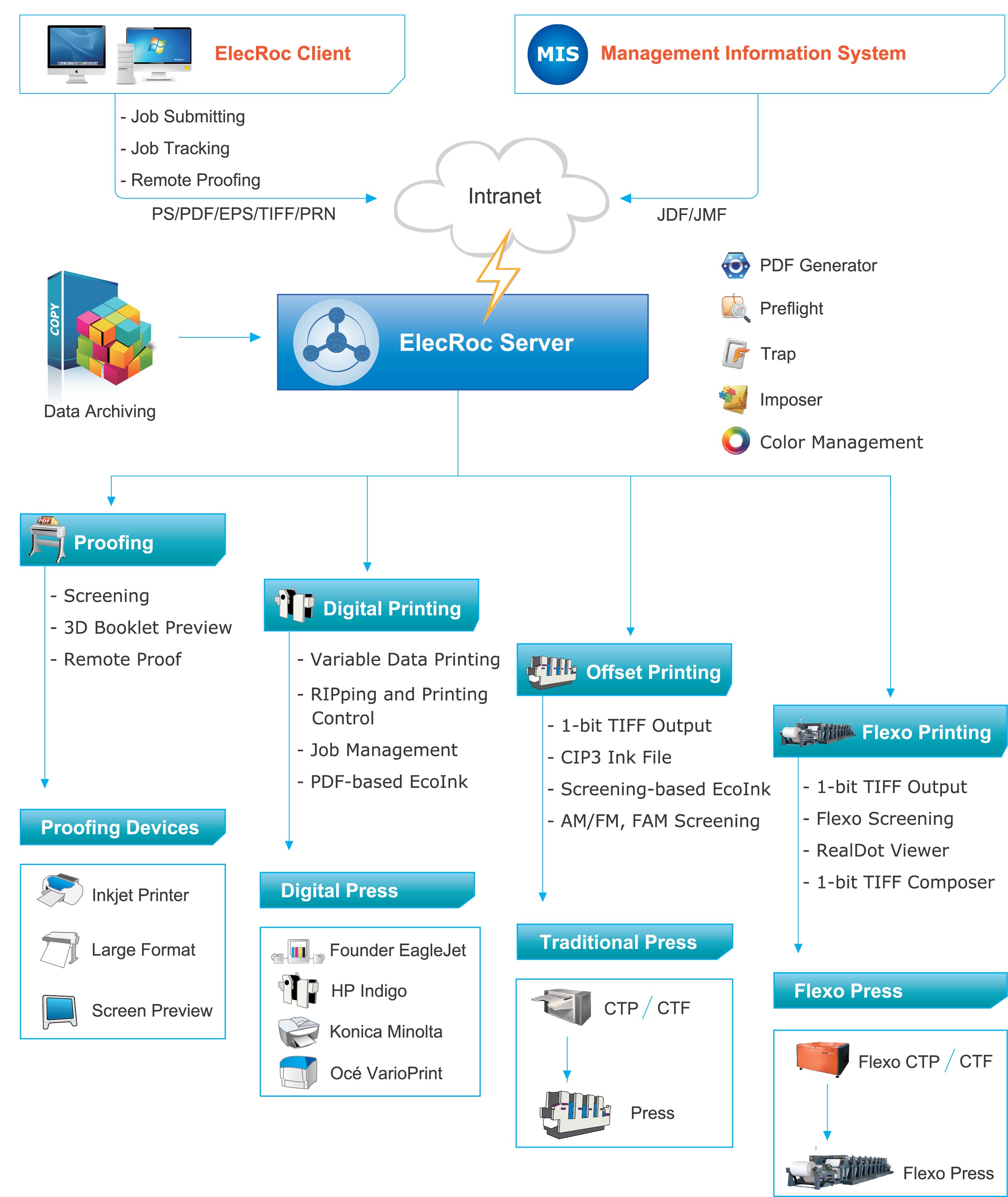
Functions of ElecRoc
ElecRoc is an easy-to-use, scalable workflow solution designed to meet all the demands of pre-press professionals. It integrates the latest core technologies from Founder Electronics. ElecRoc provides all the functionality required for job management, integrated JDF/PDF creation, preflight, trapping, imposition, PDF color management, 3D preview, EcoInk, Hi-Fi printing, PDF compare, cooperative task management, load balancing, zone screen, CIP4 ink control, advanced screening, color/screen proofing, remote proofing, and output device support. ElecRoc combines automation with process control of the entire workflow in real time. The typical workflow is as following: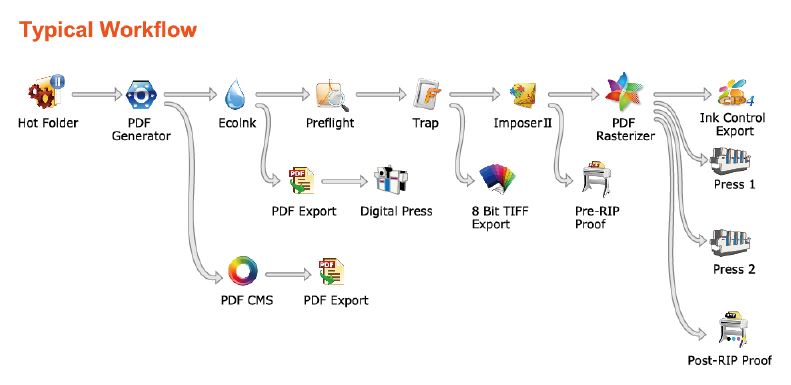
Supported language of GUI
English, 简体中文(Simplified Chinese), Español(Spanish).
What's New in ElecRoc 6660
April 18, 2021
1. ElecRoc server can support Windows 10 2019 and 20H2 version and Windows Server 2019.
2. ElecRoc client can support macOS Big Sur 11.1 version.
3. All installation programs and tools are listed on the interface of autorun program.
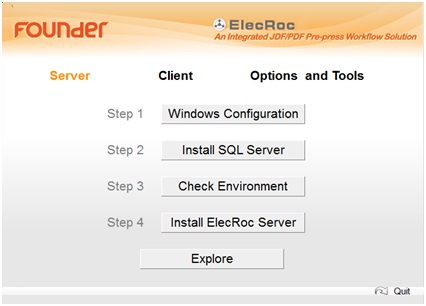
4. Optimize the kernel, improved the processed speed and stability.
5. When the unit of Client is inch, all input boxes can be input 5 characters after decimal point.
6. The Preview function is no longer affected by the file name.
7. Spot color table can accept the spot color name with = character.
8. In PDF Generator,
a. Pass the PDF file which characters are not included in the font encoding.
b. Keep the font name of PS file in processed PDF file.
c. Add Helvetica-Black font to font table
9. In PDF Rasterizer module, add Transparent Black function. It can control the overprint of transparent black objects.
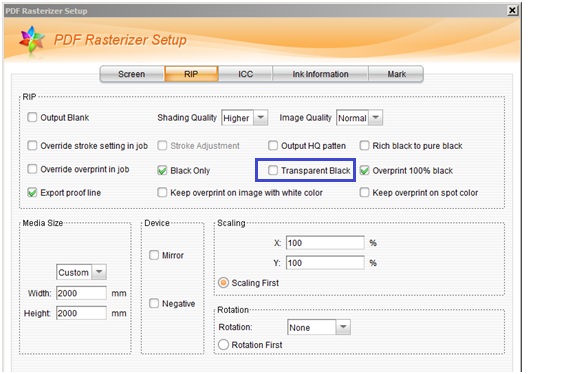
10. In 8 bit tiff Export module, add LZW and No Compress compression options. It can control the compression of 8 bit tiff file.
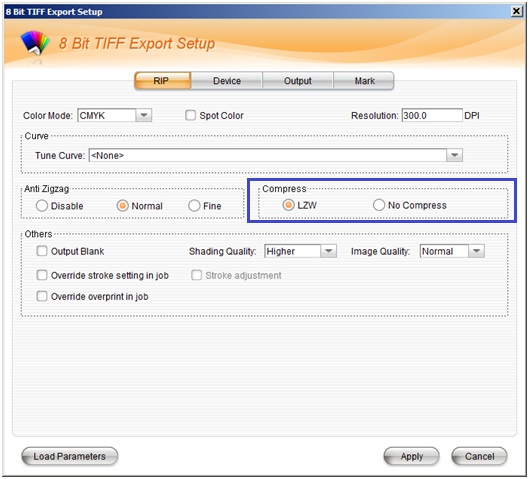
11. In Imposer and Composer program,
a. 6 decimal can be input to the input box of size.
b. The min value of page size can be set 0.353mm.
c. Add the spot colors to side guide mark.
d. Modified the position of mark in Perfector printing method.
e. Modified the part function.
f. Modified the color value of all marks with registry color.
g. Modified the position of text mark in back signature.
h. Modified the smart signature mark:
1) Location Page can accept 4 digits.
2) Back option is not selected by default
12. In Pre-RIP Proof and Post-RIP Proof modules,
a. Optimize the operation of color calibration.
b. The same type proofers in one job can do color calibration.
13. Optimize some functions of Ink Control Export module.
14. Optimize 1 bit tiff file tags, enhance its compatibility.
How to Upgrade ElecRoc V5 to V6
1. Operating System Configuration
Server
Notes:
a. Don’t install any anti-virus software.
b. Only let one network connection working and give it a fixed IP address.
c. Don’t modify the computer name after server has been installed.
Windows Server 2003/2008
You do NOT need to manually configure anything. ElecRoc install program will configure automatically during the installation.
Windows Server 2012(R2 version is not supported)
You need to make the following configurations before the Server installation:
a. Manually install the Windows components IIS and .NET Framework 3.5.
b. Close the UAC and turn off the firewall.
c. Manually install Microsoft SQL Server 2005 Express.
Windows 7/8(8.1 version is not supported)
Note:
If the SN includes more than 2 clients, I don’t suggest using windows 7/8.
You need to make the following configurations before the Server installation:
a. Manually install the Windows components IIS and .NET Framework 3.5.
b. Close the UAC and turn off the firewall
c. Manually install Microsoft SQL Server 2005 Express
Client
Windows Server 2008
You need to manually install .NET Framework 3.5 only when you want to use remote 3D preview.
Windows Server 2012
You need to manually install .NET Framework 3.5 only when you want to use remote 3D preview.
Windows 7/8
You need to manually install .NET Framework 3.5 only when you want to use remote 3D preview.
MAC
The logging in account must be administrator.
2. Install Founder ElecRoc
Founder ElecRoc is a distributed digital workflow management system. The Server, the Client, and most of the processors can reside independently on various LAN computers, not limited to a same machine.
The Client can be installed on PC or Macintosh machines connected to the server, binding TPL Editor and Composer together.
In addition, we do not recommend you to install ElecRoc into a computer that has already deployed Founder EagleRIP.
ElecRoc Server
ElecRoc Client for PC
ElecRoc Client for Mac
3. Uninstall Founder ElecRoc
ElecRoc Server
ElecRoc Client on PC
1. Open Mac client software, you can get Mac computer name from the server item, see the next image, computer name is “DrupaMac.local”.
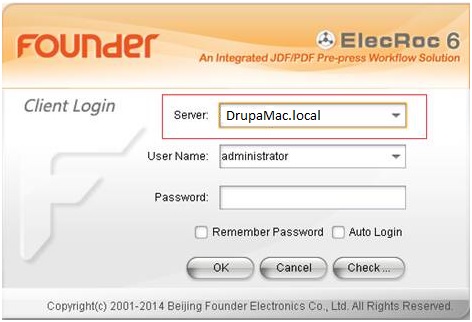
Or you can get Mac computer name from “terminal” utilities, see the next step:
a. Run “Terminal” in “Go” — “Utilities”
b. Type “uname –n”, you can get computer name, see the next image, the computer is “DrupaMac.local”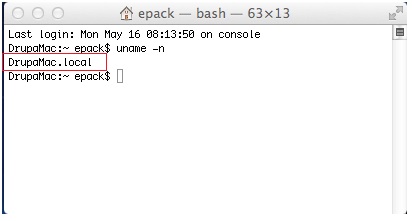
2. Run ElecRoc Server, and click “Settings”— “Authorization”, in the next windows, add Mac computer name to the list.
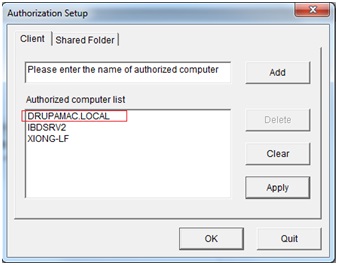
3. In Mac client login windows, input Server computer IP in “Server” item, then click “Check”.
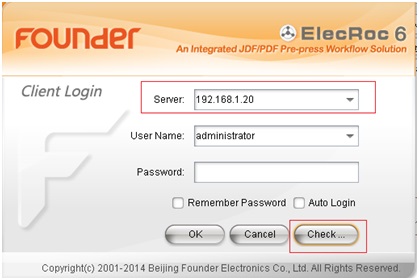
4. In the next windows, click “Start”, it will check the connection with Server.
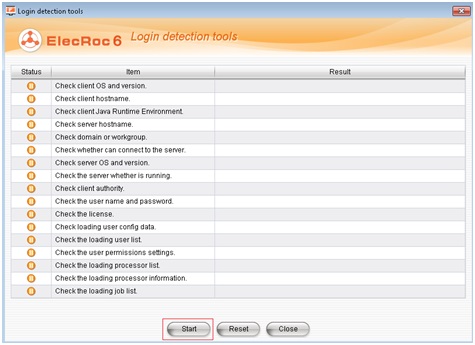
5. If the result is ok, follow the next step to map server name to IP address,
a. run “Terminal”
b. type cd /
c. type cd etc
d. type sudo vi hosts
e. input password, then press “return” key
Note: when input pw, nothing happen in window, don’t care about that, just finish input and return

f. there appear host database window
g. type i to enable input in this window
h. move input symbol under ::1 localhost
i. type IP address of PC, space, PC computername
Note: the format should be same as upper

j. press “esc” key
k. type :wq to save and quit
l. quit terminal
6. Run ElecRoc client and logon with computer name.
How to Upgrade ElecRoc V5 to V6
1. Backup all jobs and resources in ElecRoc V5.
a. Choose Tools> Archive Manager from the main menu.
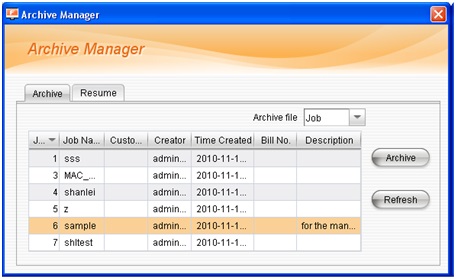
b. Under the Archive tab lists all the resources currently in system that can be archived, classified into two types: Job and Resource, as in the Archive file dropdown list. Choose specific resource to be archived (now can use the right-click menu item View Info to view the resource size), and then click the Archive button. After you specify the name and location for the archive file in the popup dialog box, ElecRoc will start the archiving. A bar appears, showing the progress. The archiving completes when the bar reaches 100%.
2. Following Founder ElecRoc 6 installation guide to install ElecRoc V6.
3. Choose Administrator> Archive Management, click Resume, in the Resume windows, click Add to add the Archive file which you have archived in ElecRoc 5, then select the added resource or job, click Restore.
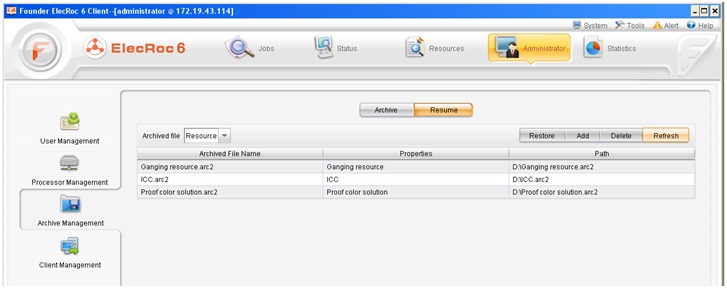
Introduction
Founder software applications, such as ElecRoc6, EagleRIP Flexo and RealDot Viewer are authorized by
BitAnswer Cloud Licensing Technology.
License Management Utility is a tool to manage the cloud license via serial number.
Activate License is to activate the cloud license.
Update License is to add modules or extend time.
Migrate License is to release the SN and activate on another computer.
Note:
1. One cloud license is only used on one computer at one time.
2. If the license is to be activated on another computer, the license must be released first.
3. The license will not be released automatically by uninstalling the software.
4. Any further question, please contact Founder for help.
Start License Management Utility
Run the License Management Utility tool from Start menu of Windows.
(Sample image shows ElecRoc’s)
Input serial number into the edit box.
(Serial number is provided by your local dealer or Founder)
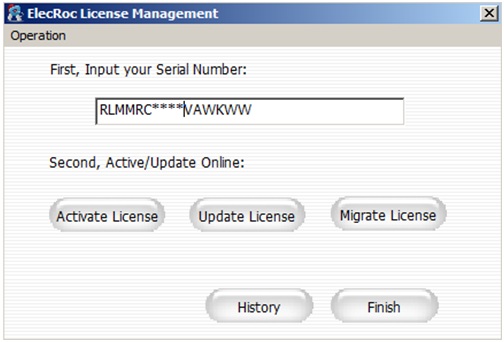
Cloud License can be managed either online or offline.
Activate License
Online activation
If the computer connects to the Internet through the proxy server, click Operation > Configuration > Proxy Server, and set the proxy server information as follow.
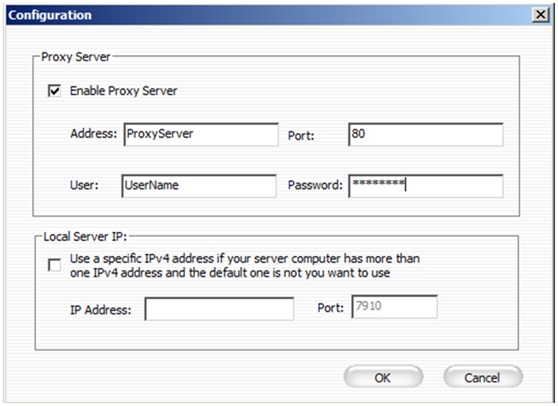
Click Activate License , select Online ,and then click Activate
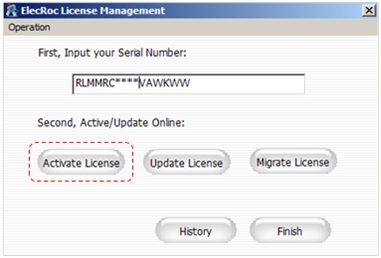
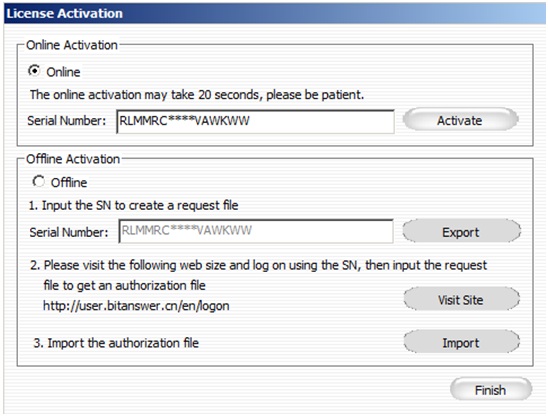
Offline activation
If the computer doesn't connect to the Internet, select Offline , and then follow the next steps.
Step 1. Click Export to create a .reg file, copy this file to the computer which is connected to the Internet.
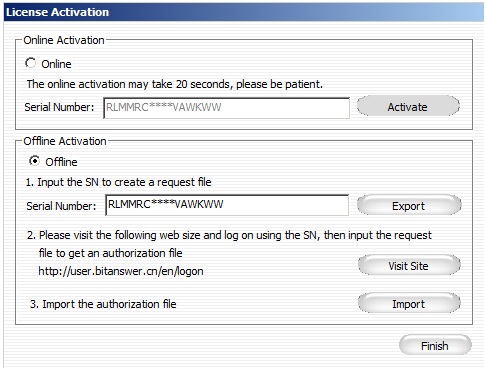
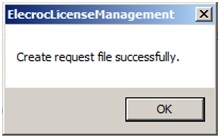
Step 2. Go to http://user.bitanswer.cn/en/logon, input the serial number, and click Login.
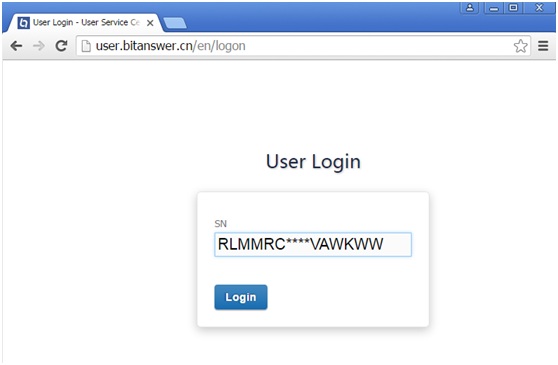
Step 3. Click Update, click Choose File button to select the .reg file, and then click Upload.
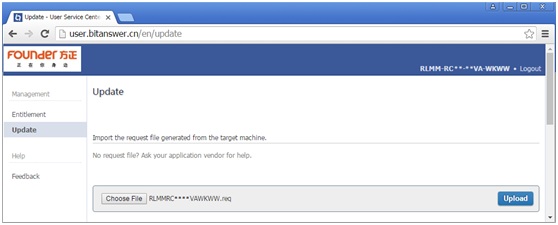
Step 4. The update result will be appeared. Click Download, save the .upd file, and then copy this file back to the offline computer.
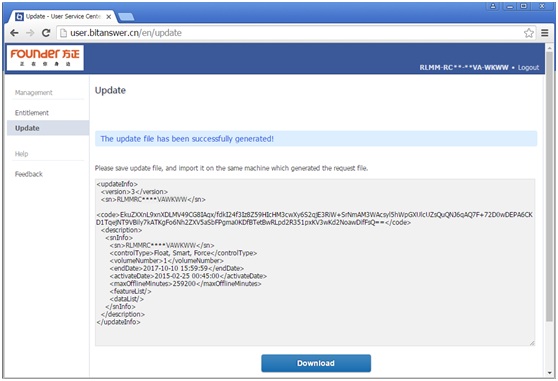
Step 5. Go to the offline computer, click Import, select the .upd file, the activation will be complete.
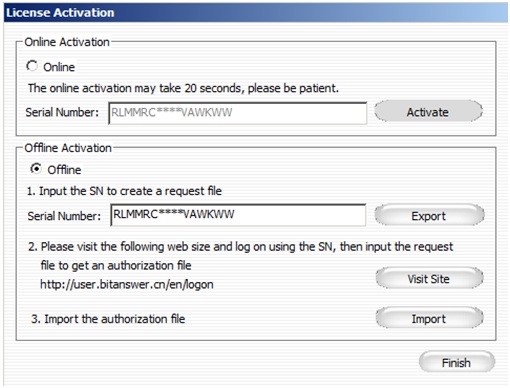
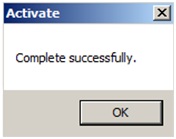
Step 6. Click Finish to close the window.
Update License
Run the License Management Utility tool from Start menu of Windows.
Click Update License.
The operation is the same as Activate License.
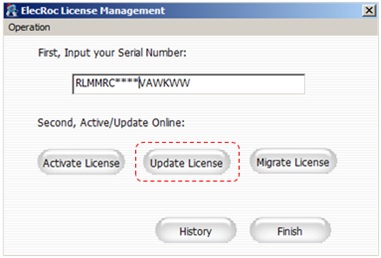
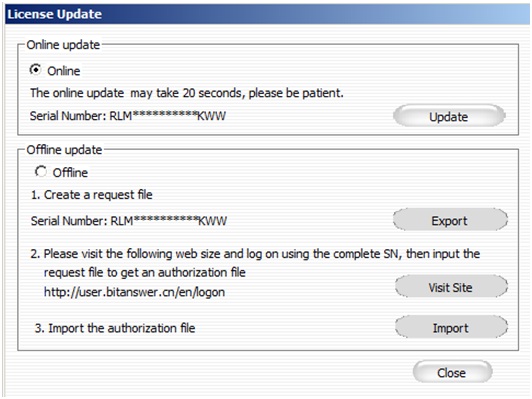
Migrate License
Run the License Management Utility tool from Start menu of Windows.
Click Migrate License.
The operation is the same as Activate License.
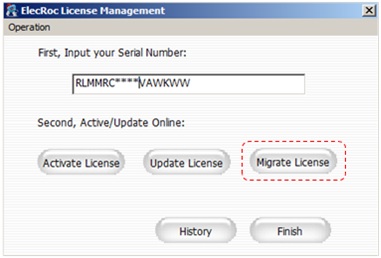
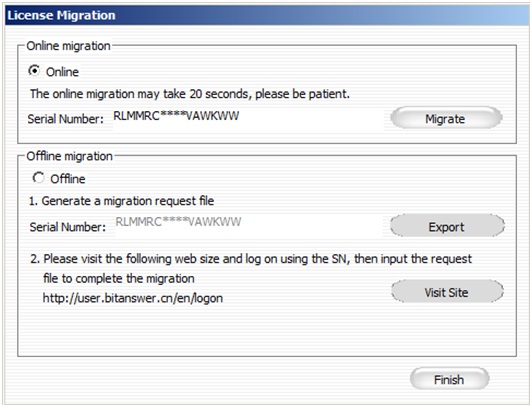
Hardware Requirement
| Recommended Configuration | |
| Server | CPU: Dual-core Xeon Memory: 8 GB Hard Disk: 2 HD (One for Windows system, the other for ElecRoc server) |
| Mac Client | CPU: iMac 2.5 GHz Memory: 2 GB |
| PC Client | CPU: Dual-core Memory: 2 GB |
| Network | 1000MB Ethernet |
Supported Operating Systems(English version only)
| Windows Version | |
| PC Server | Windows Server 2008/2012/2016/2019 Windows 7/8/10 (2019 and 20H2) Notes: 1. The operating systems (OS) must be English versions and be fresh. 2. We strongly recommend you to prepare the OS on a fresh disk partition, i.e. have the partition formatted during the OS installation. |
| Mac Client | Mac OSX 10.7 ~ macOS Big Sur (Version 11.1) Java 1.5 and above |
| PC Client | Windows XP SP3 Windows 7/8/10 Windows Server 2008/2012/2016/2019 |
Recommended Configuration for CPU and Memory
CPU (Cores) | Memory (GB) | Minimum | Best Choice | Maximum |
| 4 | 4 or above | 1 PDF Generator 1 PDF Rastreizer | 1 PDF Generator 2 PDF Rastreizer | 2 PDF Generator 2 PDF Rastreizer |
| 8 | 8 or above | 1 PDF Generator 1 PDF Rastreizer | 2 PDF Generator 3 PDF Rastreizer | 4 PDF Generator 4 PDF Rastreizer |
| 16 | 16 or above | 1 PDF Generator 1 PDF Rastreizer | 5 PDF Generator 7 PDF Rastreizer | 8 PDF Generator 8 PDF Rastreizer |
Required Applications
| Acrobat | 7.0 ~ X Pro |
Brochure
13MB | ||
2MB |
Patch
The Patch for ElecRoc 6565 version(20240704) - Solves the problem that color calibration parameters can't be saved for PreRIP and PostRIP Proof modules. - Solves the problem that update Preview function can't work when &, # and + characters are in the file name. - Solves the problem that spot color with = character can't be import to spot color table. - Solves some problems in Ink Control Export module. - Solves the problem that the same type proofers can not do color calibartion. - Solves some problems in Imposer module. a. The position of mark in Perfector printing method is incorrect. b. The part function can not work. c. The spot colors of side guide mark are lost. d. The color value of all marks with registry color is zero. - When the unit is inch, all input boxes can input 5 characters after decimal point. - Add the overprint of transparent black in PDF Rasterizer. - In Imposer and Composer program, 6 decimal can be input to the input box of size. - In Imposer and Composer program, the min value of page size is 0.353mm - When some characters were lost in PDF file, PDF Generator will still continue and keep the characters be blank. | 333MB | RAR |
Upgrade to ElecRoc V6090 (in ElecRoc6 version 6065) - Optimizes the function of “Combine front / back signatures into one PPF” - Updates the kernel - Supports Device N color space - Optimizes the trap function - Changes the output order of separation in 1 Bit Tiff Exportmodule - Adds the coordinate function in Imposer and Composermodules - Adds black preserve for gray graphic and image in PDFCMS module - Uses the surface name to name the file name in PDFMerger module - Adds the multi-selected function for Archive - Modifies some bugs in ElecRoc V6065 | 81MB | RAR |
Dcom error (in ElecRoc6 version 6065 & 6090) - Fixes the error “DCOM hosting component error” | 1KB | RAR |
- For Elecroc runtime environment | 65MB | RAR |
Patch for enfocus installation (in ElecRoc6 version 6060) - Fixes the problem of enfocus installation | 33MB | RAR |
Patch for 3rd party preflight preview bug (in ElecRoc6 version 6060) - Fixes the preview bug in 3rd party preflight | 1MB | RAR |
Patch for Mac client log on problem (in ElecRoc6 version 6060) - Fixes the problem which Mac client can't connect to the server using server name | 33KB | RAR |
HP indigo (in ElecRoc6 version 6060) - To enable HP indigo module in ElecRoc v6 | 1MB | RAR |
Start ElecRoc License (in ElecRoc6 version 6060) - Restarts the License Management Utility, in order to run ElecRoc 6 | 1MB | RAR |