


About server configuration and installation
The best operating system to use for ElecRoc server is Windows Server 2008 R2 64 bit. The advantages to running 64 bit OS is that it works better with computer hardware, e.g. chips, and it can manage more RAM.
The recommended RAM is 4 GB. It’s hard to say the speed advantage of more RAM. If the server runs out of the memory, check it from Windows Task Manager, as following figure, you need to add additional RAM.
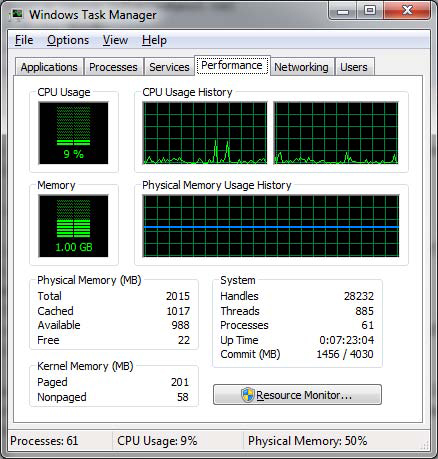
High speed SCSI hard driver is better for the server.
The recommended hardware for server:
Dual-core Xeon 2.66GHz CPU
4 GB RAM
Windows Server 2008 R2 64 bit
The recommended hardware for high-end user:
4 CPU, quad-core Xeon 2.66GHz or above
8 GB RAM
Windows Server 2008 R2 64 bit
With the high-end computer, ElecRoc screen load balancing can be used, and screening speed is quicker one times or more than before.
1. Windows 7 is NOT the recommended OS for ElecRoc server. When you install server on Windows 7, please confirm that user amount is less than 5, and the processing speed may slow. When backup the resources, please use Selective Backup, and deselect PDF & Signature as well as 1-bit TIFF.
2. If the error appears as following when you run ElecRoc 5, please run RestartService from Installer DVD/Tools/Restart Dongle Service, or do it as the report says.
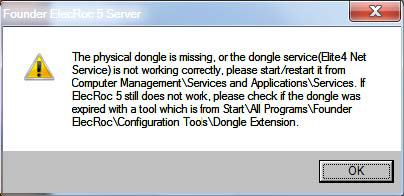
If Elite4 Net Service is running, but the report appears again (as above), please go to Start\All Programs\Founder ElecRoc\Configuration Tools\Processor Configuration (as following figure), copy the Server name and paste into Dongle name’s dialog. Then click Apply, and click exit in the next dialog.
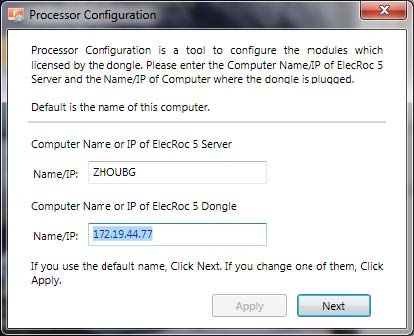
3. If the operating system of server was updated automatically, you need to exit ElecRoc server and restart the computer.
4. If you use a non-English Windows system to install ElecRoc server, you must install the English OS first, then install ElecRoc, after that, change the system langue from English to others, such as Spanish, Portuguese, etc.
About the dongle
1. Plug the dongle in computer before power on the PC. When ElecRoc 5 is running, do not unplug the dongle from computer.
2. If the dongle was expired, please check the dongle information from ElecRoc server\Help, as following, to see the Expiry Date, then send the information to your local supporter.
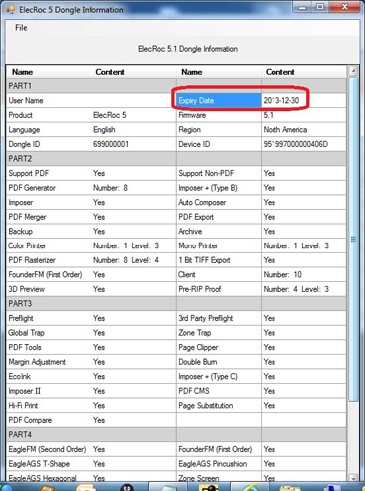
3. If the error appears as following when you run ElecRoc server, the error is Dongle missing or at least one module installed is not enabled on the dongle! Please check if you have installed additional module which is not included in the dongle. Maybe these modules are PDF Generator, Color Printer, Mono Printer, PDF Rasterizer, Pre-RIP Proof, or Post-RIP Proof, etc. When you check the modules which list on the server UI, please compare with the number # that is on the dongle information from Founder ElecRoc 5 Server\Help\ElecRoc 5 Dongle Information.
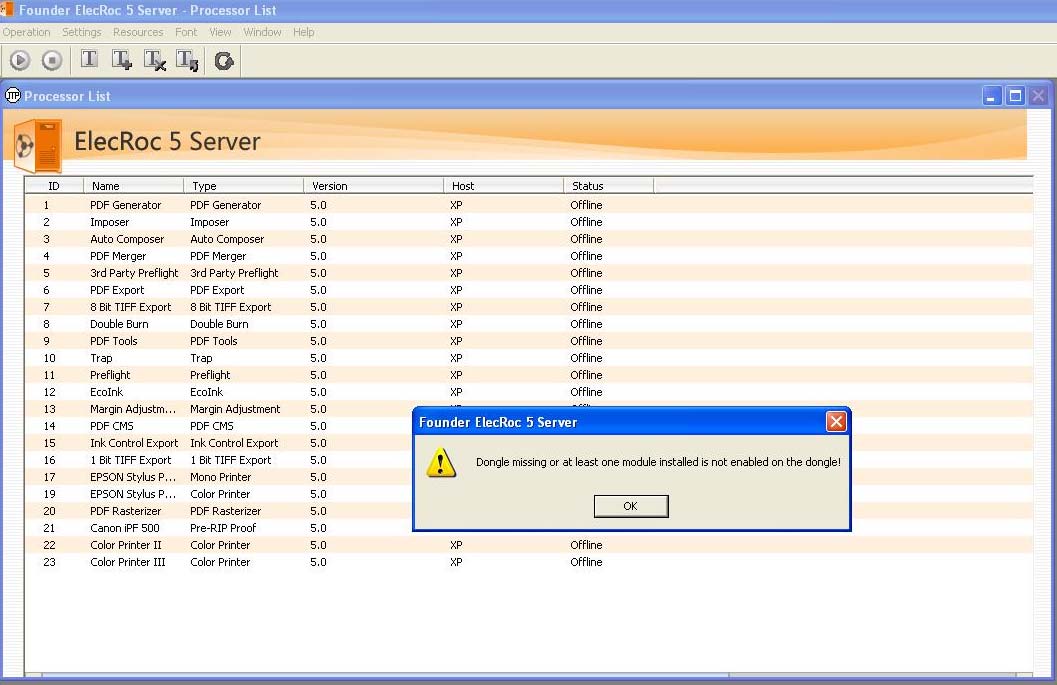
ElecRoc MAC log on problem
Cannot connect to server:
1) logon Mac with administrator user, this user should have password
2) run terminal
3) type cd /
4) type cd etc
5) type sudo vi hosts
6) input password---attention, when input pw, nothing happen in window, donot care about that, just finish input and return
7) there appear host database window
8) type i to enable input in this window
9) move input symbol under ::1 localhost
10) type ipaddress of Pc, space, Pc computer name---attention, the format should be same as upper
11) click esc
12) type :wq to save and quit
13) quit terminal
14) ping Pc with computer name
15) if it is Ok, please go to system preference>network>ethernet>advanced>proxies, deselect web proxy
16) run ElecRoc client and logon with computer name
No authorized
17 ) run terminal
18) type uname –n
19) type sudo hostname XXX
20) type uname –n, you can get the computer name
21) input Mac name.local into ElecRoc Server\Settings\ Author Control
BTW, ElecRoc v5 supports Java v1.5 and above. Please check it by Run java-version on Mac client.
How to find out your Mac’s name?
1) To see your current computer name, Local Hostname, or network address, open the Sharing pane of System Preferences.
2) Check the option of File Sharing, the name is listed under File Sharing: On